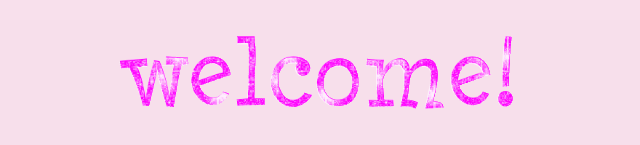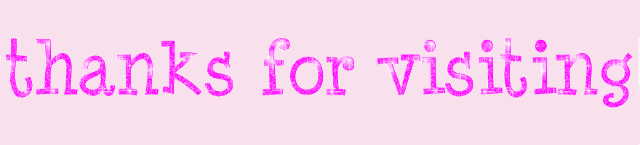Monday, January 25, 2010
Banner winners :]
heyy guys long time no posts eeekk been bussy with school though sowwy D: a lot happend on cho alreeady soo yeah im sowwy if i didnt post, anyways here's the winners of the banner contest put up on the official blog
by Antguy815
by yolande
and this one is from paris006
ttheyre prizes are red rossete and some of them already has it so they got bugs for the prize its all awesome keep it up :]
Sunday, January 17, 2010
New Email Us buttons
Hiya :)
I see you've noticed these new buttons on our blog:


Now you can easily email me and Zandy.
Just click on which button you want to send an email to.
Then you'll be able to email us.
Remember that Zandy's is for CHOBOTS ONLY, and mine is for yes Chobots, but you may ask questions regarding blogs/Blogger. ^^
Hope you like 'em :)

I see you've noticed these new buttons on our blog:


Now you can easily email me and Zandy.
Just click on which button you want to send an email to.
Then you'll be able to email us.
Remember that Zandy's is for CHOBOTS ONLY, and mine is for yes Chobots, but you may ask questions regarding blogs/Blogger. ^^
Hope you like 'em :)

Choproff is back! :)
Hellooo :)
As you all know, our favorite Professor is back! :)
 So go show off how smart you are! Go go go! :)
So go show off how smart you are! Go go go! :)

As you all know, our favorite Professor is back! :)
 So go show off how smart you are! Go go go! :)
So go show off how smart you are! Go go go! :)
Wednesday, January 13, 2010
heaven replaced to sky city
haii there as you can see on cho the server "heaven" is now replaced i know this is a late post but still worth it "i think" haha okay anyways, it is replaced because the city heaven is like uhm heaven you mean the sky up ther you know then ppl started makin fun of it so they decided to change it cz some ppl sed if yr in server heaven you are dead then yeah its not very good for kids, you guys know its still a kids game or a family game and we have to respect other kids and teach them in a good way right so yeah, that's wut i thought why they changed server "heaven" to sky city because its prtty much the same thing but named different. :] oh and also if your religious its one of that thing because i belive catholics really do belive in heaven so yeah. see ya.
New citizenship items!
Hiya :)
We have some new citizen items in the Catalog!!
But you gotta pay with real money... :S
Theyre wingggsss!
The angel wings are 14.99 USD, the Green wings [whatever they are] are 9.99 USD, and the bat wings are 4.99 USD.

See yah,

We have some new citizen items in the Catalog!!
But you gotta pay with real money... :S
Theyre wingggsss!
The angel wings are 14.99 USD, the Green wings [whatever they are] are 9.99 USD, and the bat wings are 4.99 USD.

See yah,

Friday, January 8, 2010
Help is on the way :))
Hi guys,
I'm guessing that a lot of you are wondering how I do these headers and backgrounds and stuff.
I can't give a tutorial for everything, but I will give you sites that either give-
A. Tips
B. Tutorials
C. Help
So here we go! :)
Headers
Lots of you know how to make a header, but for those who don't, here are some videos to help you understand.
Most computers have the default Paint program installed on them, and Paint can actually make some pretty awesome headers!!
Cuz take a look at this header I made using Paint!!

This was like a really long time ago, like 6 months ago, when I was like only 100 [on Chobots]
Here's a [video] tutorial on how to make headers on Paint!
Oh yeah, and my Chobots fwend Ebtama made it too :D
You can also download Paint.net for free at http://www.getpaint.net
Kinda like Photoshop, but fwwwwwwweeeee!!
Here's a video tutorial made by Chobot Herip! xD
And a Photoshop tutorial, by Loy 121
You can buy Photoshop at Best buy and stores like that for I think $799 USD
Or try a 30 day free trial at http://www.adobe.com
Oh and lastly Gimp, I don't think many of you know it, It's really advanced, more than Paint.net but like about 25% less advanced that Photoshop.
So here are a couple of Gimp header tutorials.
and
Pwetty cool huh?
That's it for headers.
Backgrounds
Ok, now this is the one that gets people wondering. How do you make a background?
Here's an awesome site called The cutest blog on the Block, it shows people tons of cool things, such as blog secrets, and they also offer free backgrounds for blogs :D
So click here to go there!!
Not working? Go copy and paste this URL into your browser.
http://thecutestblogontheblock.com/blog-secrets/144-how-to-make-your-own-background.html
I think I also made one a long time ago. Hmm. Let's see! :)
Here it is!
"YAY! I finally have a tutorial on how to make your own template for your blogger blog! :D
Do you want to make your own? then this tutorial is right for you!
First- choose your template. well you cant exactly CHOOSE it, it depends on if you have a three column or a two column.(hint: If you have a two column, you have only one sidebar and if you have a three column, you have two sidebars.)
So select a template below! Click it! right click and save then.
 ←TWO column template.
←TWO column template.
 ←THREE column template.
←THREE column template.
Second- Make your template! Open up your template in your fave editing program. I suggest Photoshop, but if its a teeny pricey, you can download paint.net for free at http://www.getpaint.net/! It has most of Photoshops features! :D Anyway back to the template. I added all the tips right on the template, so read em then erase it! I suggest making your template NOT with google images or anythin else like that, because images on google can be copyrighted. What does copyright mean? it means that you are not at all allowed to take images from someone else without getting their permission. So, you can download images from sites like DigiScrapDepot.com. I like that site because you can download thousands of scrap albums and use them yourself! Remember, there are certain things you can do with someone else's designs. you cant take credit for making them and are for personal use ONLY.
Third- Save your background! Click File+Save As and save it as a JPG image. dont do PNG, GIF, BMP, etc. jpg is best for backgrounds.
Fourth- Upload your background! Go to TinyPic.com or Photobucket.com and upload your pic! After uploading on photobucket, you can go back anytime and get what you need for the next step, so dont worry. For TinyPic, once uploaded, DO NOT CLOSE THE WINDOW! We need the direct link later!
Fifth- the hardest part.
Once you successfully uploaded your pictures, log in to blogger and go to your dashboard. Click the blog you want and click Layout, then Edit HTML. Now youll see a hugggeeeeeeeeeee code... ugh eh? But itll get easy. For Windows users, hit ctrl+f to get a search box. Now paste this in there: body {
once there you should see a code like this :
body {
background:$bgcolor;
margin:0;
color:$textcolor;
font:x-small Georgia Serif;
font-size/* */:/**/small;
font-size: /**/small;
text-align: center;
and so on.
Then, after "background:$bgcolor" add this code:
background-image:url('direct link');
background-position: center;
background-repeat:no-repeat;
background-attachment: fixed;
Then, take the direct link from TinyPic/PhotoBucket and put it between the parentheses. But make sure to put the ' before and after the link!"
Hehe xD
So that's it for backgrounds.
Nooow for signatures :)
Well, TCBOTB does have a tutorial for siggys, click here or go to http://thecutestblogontheblock.com/blog-secrets/140-how-to-add-a-signature-to-your-blog-posts-updated.html
I think I also have a how to make a siggy tutorial... Here it is!
"I promised you how to make your own signature, and welp, here it is!!!!!!
First I'll give you the basic template. And here it is.

(just click on the giant blank spot)
This one is in 250x100 px, the average signature size :)
This one is the average signature one with the STAR, like mine and Twolegers' and Dorey's.
(still 250x100)

This is one longer one, 400x100, in case you have a longer [user]name.

And this one is the 400x100 one with the star :)

Click the one that best suits your [user]name and right-click and save it!
Ookay, so I suggest paint.net for this. Download it at getpaint.net
Open the blank template and youll see its a checkered design. This means that its TRANSPARENT, and we WANT it to stay like that. In order to do that, just KEEP IT SAVED AS A PNG FILE and dont change it to jpeg or bmp or something like that!!
Now. Many peeps just add text and tada. But here are some tips, and how to DO it (For new paint.net users)
First click the T on your toolbar, if you dont see it just click "Window" then "Tools" or click f8.
Now choose from any font. If you want another font, I suggest going over to dafont.com and choose a font you want! Then extract it and install it, if you dont know how to do that google it.
Choose your font (Thats readable, not liek webdings) and a good size (So that people can read it) and click and type your [user]name. You may choose a color from the color wheel, and get as creative as you want! have fun with it though!!!!!!!!! :)
Now thta you finish it, save it and then just remember where it is on your computer, then head over to tinypic.com.
Now, I suggest Photobucket, cuz for all of the signatures ive made, it has never let me down. But idk about Tinypic, lemme try it out....
...Woot it does!! So you may upload it to Tinypic, just click Browse and look for the file on your comp, click ok, and then click upload now! it should just take a few seconds :)
Then youll see the four usual code choices: Email and IM, HTML code, Direct link, and the IMG code. Copy the html code. And here's how to use it:
after u copy it log into blogger, click settings, then formatting
then scroll to the bottom to a 'post template' box. paste the html code there.
after that, save and voila!
to use ur new signature, just click 'new post' and then drag the signature to the bottom of the screen, type whatever you want, then publish and it should show up!!!
but, you may notice a border outlining the signature in a box.
if you wanna remove this box, first go to layout then edit html.
for windows users, hit ctrl+f to open a search box. paste this in there: .post img
for non windows users or if it doesnt show up, just scroll down and see if you can find .post img
then this should show up (or something like this)
.post img {
padding:4px;
border:1px solid $bordercolor;
}
then change the 1 to 0. itll look like this now.
.post img {
padding:4px;
border:0px solid $bordercolor;
}
then preview and save!!"
And yeah... that's my siggy tutorial.
Three Column Template
My fave of them all.
If you don't have enough space on your blog for widgets, you have a second sidebar!! :)
I dont have a tutorial for this, but click here or go here:
http://thecutestblogontheblock.com/blog-secrets/145-how-to-get-a-3-column-template.html
Hope you liked this quickie post :)
Alexa ♥
I'm guessing that a lot of you are wondering how I do these headers and backgrounds and stuff.
I can't give a tutorial for everything, but I will give you sites that either give-
A. Tips
B. Tutorials
C. Help
So here we go! :)
Headers
Lots of you know how to make a header, but for those who don't, here are some videos to help you understand.
Most computers have the default Paint program installed on them, and Paint can actually make some pretty awesome headers!!
Cuz take a look at this header I made using Paint!!

This was like a really long time ago, like 6 months ago, when I was like only 100 [on Chobots]
Here's a [video] tutorial on how to make headers on Paint!
Oh yeah, and my Chobots fwend Ebtama made it too :D
You can also download Paint.net for free at http://www.getpaint.net
Kinda like Photoshop, but fwwwwwwweeeee!!
Here's a video tutorial made by Chobot Herip! xD
And a Photoshop tutorial, by Loy 121
You can buy Photoshop at Best buy and stores like that for I think $799 USD
Or try a 30 day free trial at http://www.adobe.com
Oh and lastly Gimp, I don't think many of you know it, It's really advanced, more than Paint.net but like about 25% less advanced that Photoshop.
So here are a couple of Gimp header tutorials.
and
Pwetty cool huh?
That's it for headers.
Backgrounds
Ok, now this is the one that gets people wondering. How do you make a background?
Here's an awesome site called The cutest blog on the Block, it shows people tons of cool things, such as blog secrets, and they also offer free backgrounds for blogs :D
So click here to go there!!
Not working? Go copy and paste this URL into your browser.
http://thecutestblogontheblock.com/blog-secrets/144-how-to-make-your-own-background.html
I think I also made one a long time ago. Hmm. Let's see! :)
Here it is!
"YAY! I finally have a tutorial on how to make your own template for your blogger blog! :D
Do you want to make your own? then this tutorial is right for you!
First- choose your template. well you cant exactly CHOOSE it, it depends on if you have a three column or a two column.(hint: If you have a two column, you have only one sidebar and if you have a three column, you have two sidebars.)
So select a template below! Click it! right click and save then.
 ←TWO column template.
←TWO column template. ←THREE column template.
←THREE column template.Second- Make your template! Open up your template in your fave editing program. I suggest Photoshop, but if its a teeny pricey, you can download paint.net for free at http://www.getpaint.net/! It has most of Photoshops features! :D Anyway back to the template. I added all the tips right on the template, so read em then erase it! I suggest making your template NOT with google images or anythin else like that, because images on google can be copyrighted. What does copyright mean? it means that you are not at all allowed to take images from someone else without getting their permission. So, you can download images from sites like DigiScrapDepot.com. I like that site because you can download thousands of scrap albums and use them yourself! Remember, there are certain things you can do with someone else's designs. you cant take credit for making them and are for personal use ONLY.
Third- Save your background! Click File+Save As and save it as a JPG image. dont do PNG, GIF, BMP, etc. jpg is best for backgrounds.
Fourth- Upload your background! Go to TinyPic.com or Photobucket.com and upload your pic! After uploading on photobucket, you can go back anytime and get what you need for the next step, so dont worry. For TinyPic, once uploaded, DO NOT CLOSE THE WINDOW! We need the direct link later!
Fifth- the hardest part.
Once you successfully uploaded your pictures, log in to blogger and go to your dashboard. Click the blog you want and click Layout, then Edit HTML. Now youll see a hugggeeeeeeeeeee code... ugh eh? But itll get easy. For Windows users, hit ctrl+f to get a search box. Now paste this in there: body {
once there you should see a code like this :
body {
background:$bgcolor;
margin:0;
color:$textcolor;
font:x-small Georgia Serif;
font-size/* */:/**/small;
font-size: /**/small;
text-align: center;
and so on.
Then, after "background:$bgcolor" add this code:
background-image:url('direct link');
background-position: center;
background-repeat:no-repeat;
background-attachment: fixed;
Then, take the direct link from TinyPic/PhotoBucket and put it between the parentheses. But make sure to put the ' before and after the link!"
Hehe xD
So that's it for backgrounds.
Nooow for signatures :)
Well, TCBOTB does have a tutorial for siggys, click here or go to http://thecutestblogontheblock.com/blog-secrets/140-how-to-add-a-signature-to-your-blog-posts-updated.html
I think I also have a how to make a siggy tutorial... Here it is!
"I promised you how to make your own signature, and welp, here it is!!!!!!
First I'll give you the basic template. And here it is.

(just click on the giant blank spot)
This one is in 250x100 px, the average signature size :)
This one is the average signature one with the STAR, like mine and Twolegers' and Dorey's.
(still 250x100)

This is one longer one, 400x100, in case you have a longer [user]name.

And this one is the 400x100 one with the star :)

Click the one that best suits your [user]name and right-click and save it!
Ookay, so I suggest paint.net for this. Download it at getpaint.net
Open the blank template and youll see its a checkered design. This means that its TRANSPARENT, and we WANT it to stay like that. In order to do that, just KEEP IT SAVED AS A PNG FILE and dont change it to jpeg or bmp or something like that!!
Now. Many peeps just add text and tada. But here are some tips, and how to DO it (For new paint.net users)
First click the T on your toolbar, if you dont see it just click "Window" then "Tools" or click f8.
Now choose from any font. If you want another font, I suggest going over to dafont.com and choose a font you want! Then extract it and install it, if you dont know how to do that google it.
Choose your font (Thats readable, not liek webdings) and a good size (So that people can read it) and click and type your [user]name. You may choose a color from the color wheel, and get as creative as you want! have fun with it though!!!!!!!!! :)
Now thta you finish it, save it and then just remember where it is on your computer, then head over to tinypic.com.
Now, I suggest Photobucket, cuz for all of the signatures ive made, it has never let me down. But idk about Tinypic, lemme try it out....
...Woot it does!! So you may upload it to Tinypic, just click Browse and look for the file on your comp, click ok, and then click upload now! it should just take a few seconds :)
Then youll see the four usual code choices: Email and IM, HTML code, Direct link, and the IMG code. Copy the html code. And here's how to use it:
after u copy it log into blogger, click settings, then formatting
then scroll to the bottom to a 'post template' box. paste the html code there.
after that, save and voila!
to use ur new signature, just click 'new post' and then drag the signature to the bottom of the screen, type whatever you want, then publish and it should show up!!!
but, you may notice a border outlining the signature in a box.
if you wanna remove this box, first go to layout then edit html.
for windows users, hit ctrl+f to open a search box. paste this in there: .post img
for non windows users or if it doesnt show up, just scroll down and see if you can find .post img
then this should show up (or something like this)
.post img {
padding:4px;
border:1px solid $bordercolor;
}
then change the 1 to 0. itll look like this now.
.post img {
padding:4px;
border:0px solid $bordercolor;
}
then preview and save!!"
And yeah... that's my siggy tutorial.
Three Column Template
My fave of them all.
If you don't have enough space on your blog for widgets, you have a second sidebar!! :)
I dont have a tutorial for this, but click here or go here:
http://thecutestblogontheblock.com/blog-secrets/145-how-to-get-a-3-column-template.html
Hope you liked this quickie post :)
Alexa ♥
Pop up window.
haii ther's a new update on cho, as you can see on the picture ther's a "big screen popup" if you click that yr screen will b bigger with a new window open so it will b easier to see but of course ther's a tiny difference between them, if you click pop up the letterings are like weird if you type on the chat box or maybe its jst me ahaha weird lol comment if you have something like that so im not the only one that is weird. :P
PS: chopix is back :D
-zandy
PS: chopix is back :D
-zandy
Thursday, January 7, 2010
USD items.
heyy guys the USD items from last month are on the catalogue now at the shop the green one witha crown picture in deh middle these items are free if you buy a citizenship and these items are from last month because this month ther's a new one if you buy them. enjoy and have fun ill see ya round (:
-zandy
-zandy
Sunday, January 3, 2010
Server Heaven relesed!
I've been predicting a new server or some server updates, and I was right!!
Because the Chobots community is getting quite bigger, the Chobots team has decided to release a newww server!! :)
And its called Heaven!! xD
Its the first server on the left, next to Live Star.

(Click to enlarge)
I think it was a good idea to add another server, how about you?
Alexa
Because the Chobots community is getting quite bigger, the Chobots team has decided to release a newww server!! :)
And its called Heaven!! xD
Its the first server on the left, next to Live Star.

(Click to enlarge)
I think it was a good idea to add another server, how about you?
Alexa
About "gossips?
haii as most of you know i made it to trey's blog a.k.a. chobot, but unfortunately its a "gossip" means it could b true or not yes i assure you guys the joey post thing giving out he's info is TRUE that's why he got de-agented as wut it says on deh blog mousyblack told jessie about it, well dont blame her because she jst did the right thing, because its one of the rules and you guys all know that right? so that thing is true., about fizzlepop and potter i assure you guys my brothah poter is NOT dating fizzlepop yes were like bro's (bff's) so i know a lot about potter he wouldnt do such a thing like that especially to date fizzlepop even tho ther is a proof the proof says nothing! its not clearly enough to proove anything so it aint true! its GOSSIP., last of all ME MYSELF AND I, I am in that post too for dating carmelina which is a rummor "gossip" it is NOT true that i am dating anyone specially on chobots because i am loyal in that game i lahv it so much so i wouldnt do such a thing like that, i know its FUN for other people reading gossipgirl's post but the people who's in that post is broken inside because its jst sad for them specially for me i lost most of my friends trust because of that post and i dont want it to b like i am not overreacting im jst saying what is true or not its jst "gossips" and i know its "fun" but that's jst toooo far, this isnt a hate post or anything im jst saying wut i feel so i hope you guys understand ill see ya around dont worry b happy (:
-zandy
Saturday, January 2, 2010
For streaming
okay stream i hope this thing works go to this site jst click it or copy if it doesnt work.
http://blog.chobots.com/2009/04/chobots-widget-10-is-released.html
then it will tell you how i hope you got it.
http://blog.chobots.com/2009/04/chobots-widget-10-is-released.html
then it will tell you how i hope you got it.
Hi I'm alexa :)
Hi guys :)
I'm alexa555, some of you already know me.
Im designing some stuff on the blog, and also Zandeh said I could post too.
So here I am ^^
Here's how I look on Chobots.

See ya :)
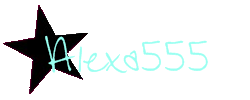
P.S. -poke- }:)
I'm alexa555, some of you already know me.
Im designing some stuff on the blog, and also Zandeh said I could post too.
So here I am ^^
Here's how I look on Chobots.

See ya :)
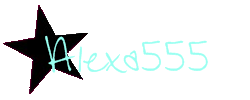
P.S. -poke- }:)
Friday, January 1, 2010
new citizen items.
hai ther as you can see on deh pic there's a new citizen items they all look great! plus the price is like low i never knew it tho ahaaa lol enjoy winter hat looks cool present bag ooo it looks great specially the bear costume 8D i wannah b a bear ahaa they are all great outfits so buy buy buy! to get those freee citizen items i bet its worth it (;
-zandy
-zandy
Subscribe to:
Comments (Atom)